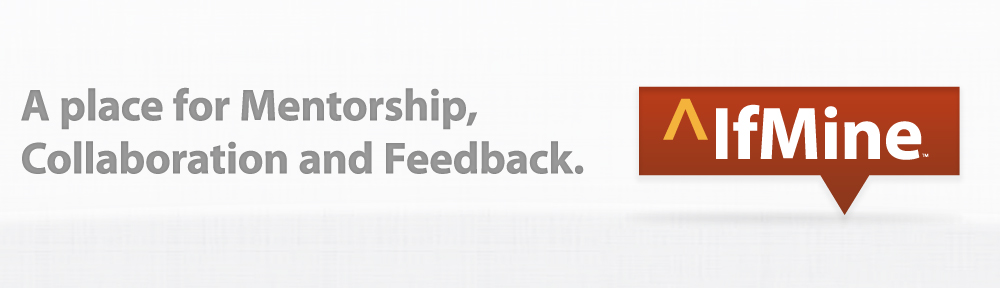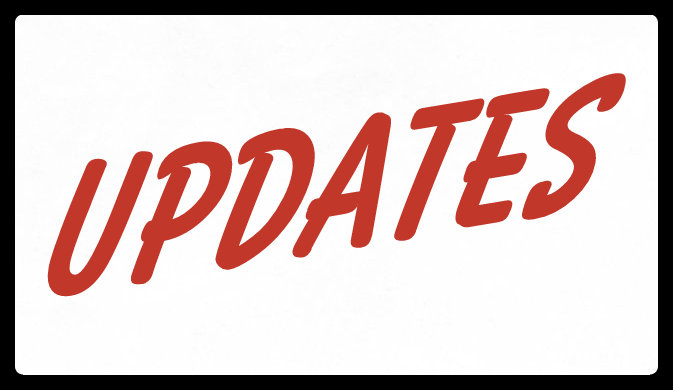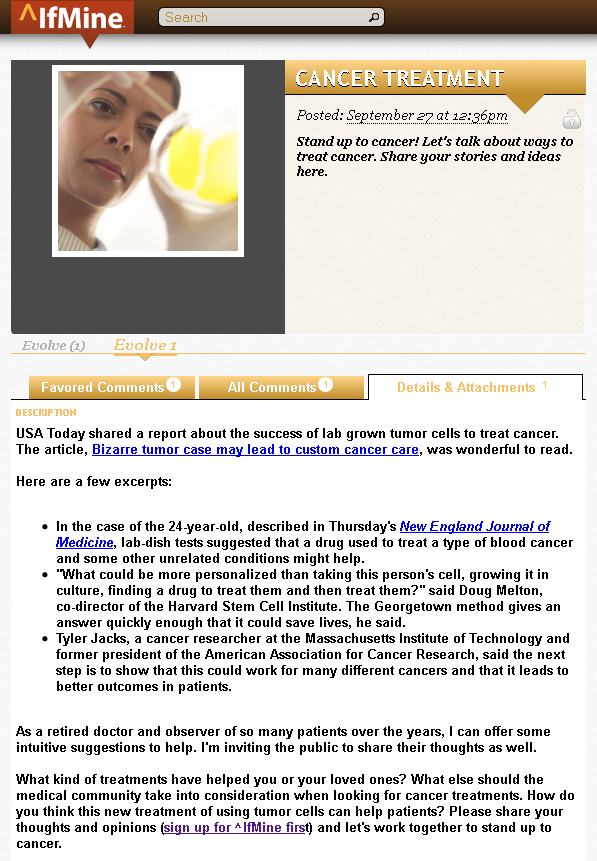When I first joined the ^IfMine Team, I had numerous questions about how the site worked and after listening to your initial feedback, you asked many of the same questions.
When I first joined the ^IfMine Team, I had numerous questions about how the site worked and after listening to your initial feedback, you asked many of the same questions.
The next ^IfMine update is about to roll out and will include a list of questions and answers to help you use the site, but I wanted to give you a sneak peek.
Here are six of the most frequently asked questions about ^IfMine:
1. How do I sign up? Go to ^IfMine and enter your email address in the box provided. When approved, you will receive an email to register for the site. Click on the link and set up an account by creating a username and password.
Also see: How to Get Started With ^IfMine
2. Can I make my project Public or Private? You have the option to make your project Public, Restricted or Private:
- Public: Any user on ^IfMine can view or follow your project and make comments. Your project may appear on the Explore page.
- Restricted: Only users who accept your invite to become a Mentor or Collaborator can view and comment on this project. Collaborators can also Edit or Evolve your project.
- Private: Only you can see this project.
3. How do I invite Mentors or Collaborators? When creating a new project, you are able to invite people to your project by entering their email address or begin typing their ^IfMine username in the Invite People dialog box. Select the correct users that appear in the dropdown menu. Users must first accept your invitation to become a Mentor or Collaborator on the project before it’s official.
You can also create a group of people for quick access on future projects. First, select the people you would like to be Mentors or Collaborators on the project. Then click the Create Group button and give this group a title. The next time you’d like to add this group to a project, simply type the group name and select it from the dropdown menu.
You may also invite people to a project at a later time by clicking the Edit button on the project screen.
Also see: Stop, Collaborate & Listen
4. How do I share a project? If your project is Public, use the URL to share your project. We are planning to integrate social features in the near future.
5. When someone comments on my project, will I receive an email notification? Not at this time. We are currently working on a notification system that will alert you by email. Until then, you will see a collection of comments on all your projects on your home page. To get to the home page, click the ^IfMine logo on the left of the navigation bar.
6. How do I Evolve a project? Click the Evolve It button to move your project to a new stage of development. Comments from the previous Evolution will stay with that Evolution. Mentors, Collaborators and Followers will stay with the project during each Evolution.
Also see: Are You Ready to Evolve Your Project?
If you have any other general questions about using ^IfMine, you may email me directly at danielle (at) ifmine (dot) com. Alternatively, you can ask me on Twitter, Facebook or Google Plus.